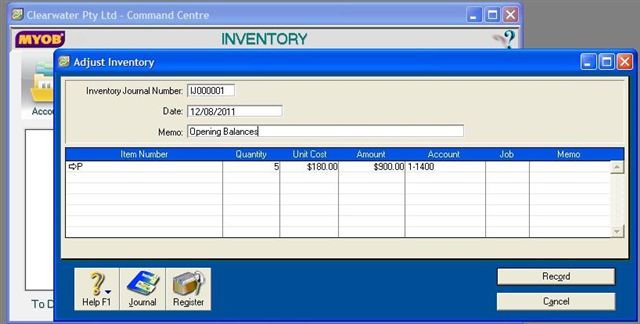You have now finalised setting up your company using the Easy Setup Assistant. However, you”ve just realised that you”ve forgotten a couple of financial documents or you”ve just received some extra ones that need to be added. Therefore you need to change your balances. What do you do?
All you need to do is this: On Setup on the Toolbar, select balances on the dropdown box, then select which of the four options you require.
If you need to add for accounts, click on the link and you will be taken to your Accounts List. Note that you are given accounts for Assets, Liability and Equity.
To change amounts, it”s just a matter of clicking on the numerical field and typing in the amount. If there are a number of balances which require changing, use casino online the tab key as this will take you through the fields more quickly.

***
Video Reference: 501307
Link for existing students: http://myobcourse.com/elearning/mod/resource/view.php?id=369
Receive EzyLearn news, new training materials and updates as they occur by subscribing to the blog: www.ezylearn.com.au/wordpress
For information about our Online MYOB Training Course and new Lifetime Membership for all students, please visit: www.ezylearnonline.com.au/courses/myob-training/
Please feel free to send your comments about this video to: sales@ezylearn.com.au
***